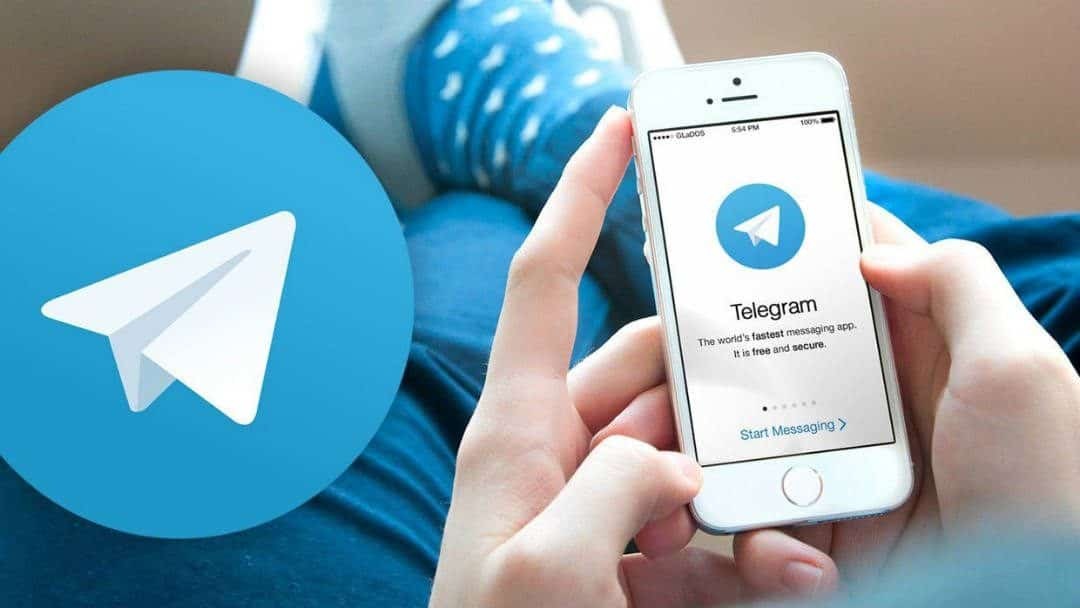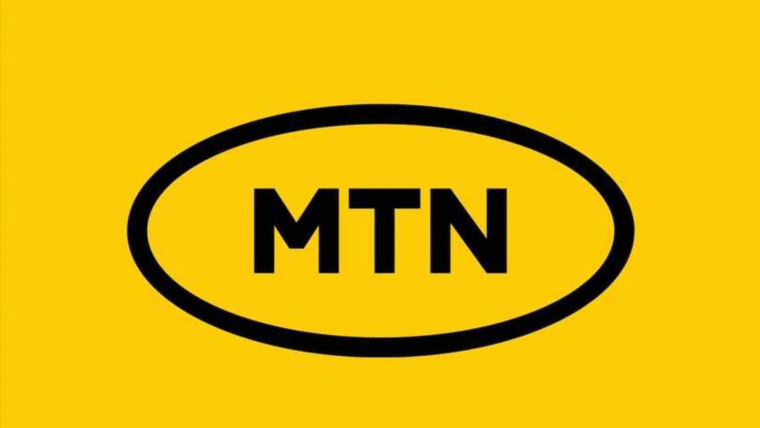If you are saying “I can’t login to my Telegram account”, you are not alone. Many users in Nigeria and across the world face login issues on Telegram from time to time. These problems range from not receiving login codes to getting locked out because of too many attempts. The good news is that most of these issues can be fixed with simple steps. This guide walks you through common reasons why you can’t login to your Telegram account and the proven solutions to try.
Why Can’t I Login to My Telegram Account?
Before fixing the issue, it’s important to understand why it happens. Based on reports from users, common reasons include:
- Incorrect phone number or country code.
- Poor internet connection.
- Not receiving verification codes via SMS or call.
- Exceeding login attempts.
- Forgetting passwords or two-step verification codes.
- Outdated or corrupted Telegram app.
- Server downtime on Telegram’s end.
- Device-related glitches such as incorrect date and time.
Knowing the exact reason helps you apply the right fix.
Also read: Virtual NIN in Nigeria: How to Generate it in 2025
Can’t Login to My Telegram Account: Step 1 Fix—Verify Your Phone Number
One of the first reasons why you can’t login to your Telegram account is an incorrect phone number. Always double-check:
- That you entered the correct phone number.
- That you selected the correct country code for Nigeria (+234).
- If the SMS code does not arrive, try requesting another one.
- Use the “Didn’t get the code?” option to request a phone call verification.
This simple check fixes many login issues immediately.

Can’t Login to My Telegram Account: Step 2 Fix—Check Your Internet Connection
Sometimes, login failures are not caused by Telegram but by poor connectivity. If your internet is weak or unstable, Telegram cannot deliver authentication codes. To fix this:
- Switch between Wi-Fi and mobile data.
- Restart your router or toggle airplane mode on and off.
- Test if other apps are connecting fine on the same network.
With a stable internet connection, the login process usually goes smoothly.
Can’t Login to My Telegram Account: Step 3 Fix—Fix the “Too Many Attempts” Error
If you see “Too many attempts, please try again later”, it means you have tried logging in too often within a short time. This is Telegram’s way of protecting accounts from hacking attempts.
Solutions:
- Wait 24 hours before trying again.
- Use another device if you urgently need to access Telegram.
- Ensure you use the correct password or code to avoid repeated failures.
This waiting period cannot be bypassed, so patience is key.
Also read: 5 Ways to Protect Your WhatsApp from Hackers
Can’t Login to My Telegram Account: Step 4 Fix—Reset Your Password or Two-Step Verification
Forgetting your password or two-step verification code is another reason you can’t login to your Telegram account. Telegram gives you an option to reset it.
Steps to reset your password:
- Open Telegram and enter your phone number.
- Tap Forgot password?
- Enter the recovery code sent to your email.
- Create a new password and confirm it.
Make sure to use a strong but memorable password to avoid future lockouts.
Can’t Login to My Telegram Account: Step 5 Fix—Check Date and Time Settings
Incorrect date or time on your phone may prevent you from logging in. This happens because Telegram’s security system checks time-based login requests.
On Android:
- Go to Settings > General Management > Date and Time.
- Enable Automatic date and time.
On iPhone:
- Open Settings > General > Date & Time.
- Toggle on Set Automatically.
This small adjustment often solves the problem instantly.
Also read: Fidelity Bank Code for Transfers & Checking Account Balance | Full Guide
Step 6: Update or Reinstall the Telegram App
An outdated app or corrupted files can also be the reason why you can’t login to your Telegram account.
Fixes:
- Update Telegram from the Play Store (Android) or App Store (iPhone).
- If updating doesn’t work, uninstall and reinstall the app.
- Clearing app cache and data can also help refresh login settings.
Reinstallation ensures you are using the latest, bug-free version of Telegram.
Step 7: Check Telegram Server Status
Sometimes, the problem is not with you at all but with Telegram servers. If Telegram servers are down, you won’t be able to login until the service is restored.
- Visit Downdetector or Telegram’s official Twitter handle to check if the servers are down.
- If it’s a server issue, you will need to wait until Telegram resolves it.
Step 8: Try Telegram Web
If you can’t login on the app, try using Telegram Web as a temporary solution.
- Go to web.telegram.org.
- Enter your phone number and country code.
- Choose login via SMS or call.
This is a quick way to access your account while troubleshooting app issues.
Also read: Compress a Video on your Mobile Phone: How to do it for Free
Step 9: Device-Specific Fixes
Sometimes, the problem depends on the type of device you are using.
For Android users:
- Ensure Android and Telegram are updated.
- Clear cache and data: Settings > Apps > Telegram > Storage > Clear Cache/Clear Data.
- Disable battery-saver settings that may restrict Telegram.
For iPhone users:
- Enable Telegram notifications: Settings > Notifications > Telegram.
- Allow Background App Refresh for Telegram: Go to Settings > General > Background App
- Offload and reinstall Telegram if the issue persists.
For Windows or Mac users:
- Update the Telegram desktop app.
- Check firewall or antivirus settings that might block Telegram.
- Restart your internet connection.
Step 10: Use a VPN (If Needed)
In some countries, Telegram is restricted. While Nigeria does not officially ban Telegram, network restrictions may sometimes interfere.
Using a VPN can help bypass these issues. However, note that in rare cases, VPNs may also cause Telegram to flag login attempts. If you are already using a VPN, disable it and try logging in again.
Step 11: Contact Telegram Support
If you have tried all the above fixes and still can’t login to your Telegram account, the final step is contacting Telegram Support.
- Visit Telegram’s official support page.
- Provide your phone number and explain the issue.
- Wait for a response, especially if your account was mistakenly blocked or hacked.
Also read: Full List of Airtel USSD Codes | Transfer, OTP, Airtime & More
Extra Tips to Avoid Login Issues
- Use a strong and unique password.
- Enable two-factor authentication for extra security.
- Keep your app and device software updated.
- Avoid logging in repeatedly after a failed attempt.
- Regularly clear cache and cookies.
When to Consider Alternatives
If you constantly face issues and can’t login to your Telegram account for long periods, you may want to consider alternatives. Apps like WhatsApp and Facebook Messenger provide similar features. However, if Telegram is your primary tool, it is best to stick to troubleshooting and contacting support.
Conclusion
If you are struggling with the “Can’t login to my Telegram account” problem in Nigeria, the solutions above should help you fix it. Start with simple checks like verifying your phone number, checking your internet, or resetting your password. If that fails, try more advanced steps like clearing cache, reinstalling the app, or contacting Telegram support.
By following these proven methods, you should be able to regain access and continue using Telegram without stress.
Stay connected to this blog for more useful updates. Follow us on X (formerly Twitter) @Logic_sss for quicker access to the updates.
Recommendations
- Who is the Best Security Company in Nigeria?
- Top 5 Security Tips for Tourists in Nigeria
- Security Cameras: What Are They?
- Top 5 Security Tips for New Car Drivers
- Top 5 Security Products for the Office
References
- funtechnow.com – How To Fix Common Telegram Login Problems
- www.guidingtech.com – 2 Ways to Fix Can’t Log in to Telegram on Android and iPhone
- thegeekpage.com – Telegram Too many attempts, please try again later [Fixed]
- lightningxvpn.com – How to Fix “Can’t Log Into Telegram”: 11 Effective Solutions