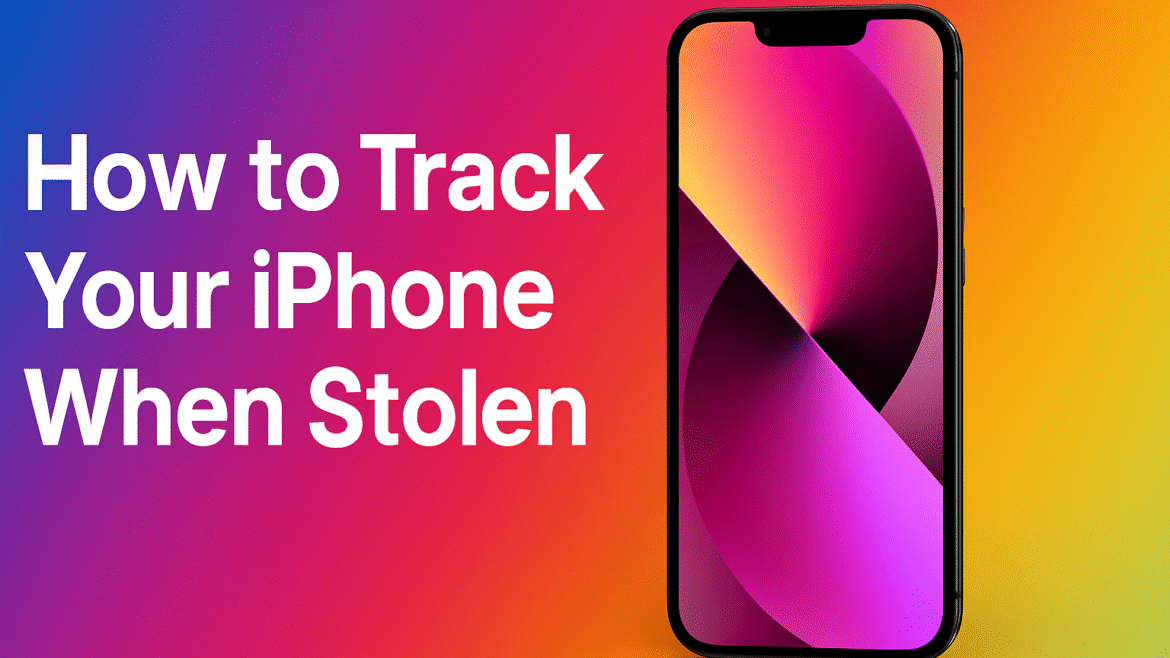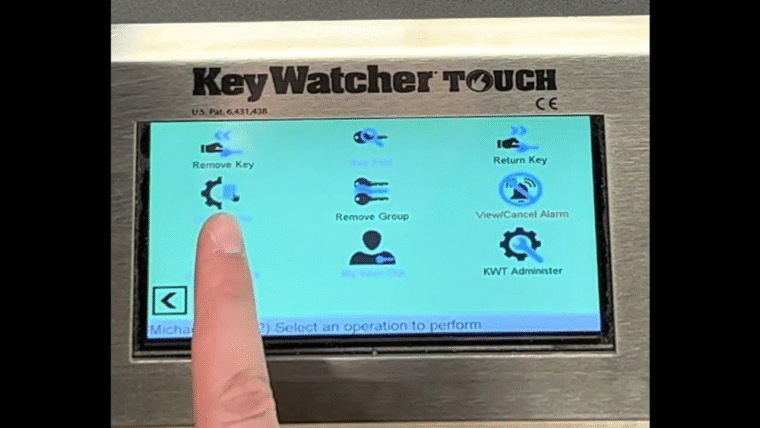Losing your iPhone, whether misplacing it or having it stolen, can be distressing. Fortunately, in 2025, Apple provides powerful tools and security features to help you recover your device or secure your data. In this guide, we’ll walk you through proven methods to track your iPhone using Apple’s built-in services, enhanced iOS 18 security, and best practices that improve your chances of recovery.
Can You Track Your iPhone in 2025?
Yes, you can track your iPhone even if it’s offline, turned off, or the battery is dead, provided you enabled the Find My iPhone and Find My Network features before the device went missing. With the combination of Apple’s Find My ecosystem, Stolen Device Protection, and biometric security enhancements, it’s now harder than ever for thieves to tamper with or resell a stolen iPhone.
Also read: 5 Ways to Protect Your Phone From Hackers
Use the Find My App to Track Your iPhone
If you have another Apple device (iPhone, iPad, or Mac) signed into the same Apple ID, you can easily track your iPhone using the Find My app.
Steps:
- Open the Find My app.
- Tap the Devices tab.
- Select your missing iPhone.
- View its location on the map.
- Choose from:
- Play Sound (for nearby searches)
- Mark as Lost
- Erase iPhone (only if recovery fails)
This method allows for real-time tracking, even if your iPhone is on silent.
Track Your iPhone via iCloud on Any Browser
If you don’t have another Apple device nearby, you can still track your iPhone using iCloud.com.
Steps:
- Visit iCloud.com/find
- Sign in using your Apple ID (no trusted device required).
- Click All Devices, then select your iPhone.
- View its location and manage options:
- Play Sound
- Mark as Lost
- Erase iPhone
This method works on any modern browser like Chrome, Safari, or Edge.
Also read: How To Connect Your iPhone To Your TV
Mark Your iPhone as Lost to Lock It Remotely
The Lost Mode feature is essential when you want to protect your data and send a message to anyone who finds the phone.
How to Mark Your iPhone as Lost:
- Open the Find My app or iCloud.com.
- Select your iPhone.
- Tap Mark as Lost.
- Enter a phone number or message (e.g., “Please call me if found”).
- Your iPhone will be locked and Apple Pay will be disabled.
If you’re using Stolen Device Protection, Face ID or Touch ID will be required to disable Lost Mode—even if the thief knows your passcode.
Track Your iPhone Using Family Sharing
If you are part of an Apple Family Sharing group, other members can help you track your iPhone.
Steps:
- On a family member’s iPhone, open Find My.
- Tap the People tab.
- Select your profile to view your device’s location.
Note: This works only if Family Sharing was enabled before the iPhone went missing.
Track Your iPhone When It’s Offline, Dead, or Turned Off
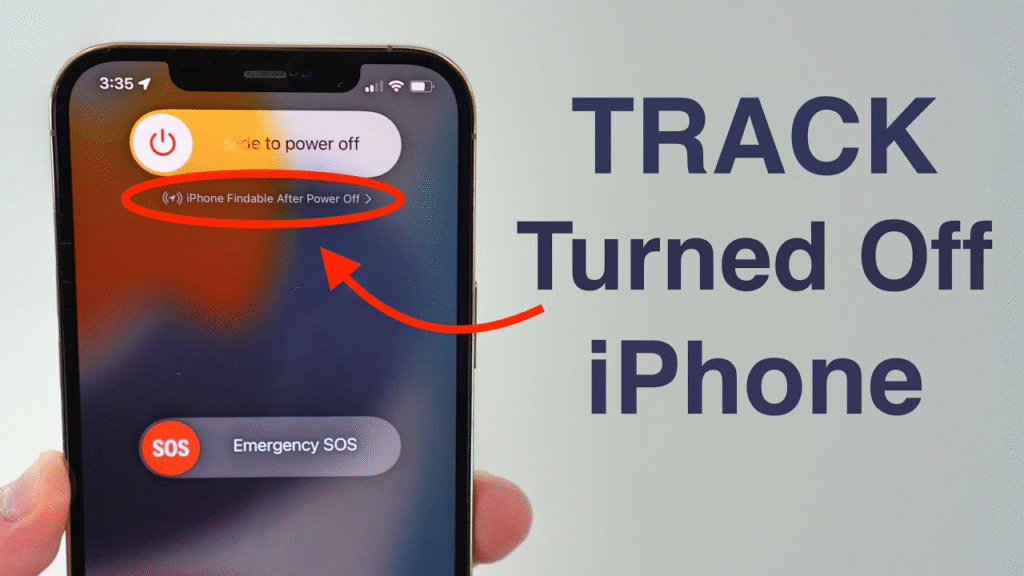
Thanks to Find My Network, Apple can now show the last known location of your iPhone even when:
- The battery is dead
- It’s turned off
- It’s in Airplane Mode
Nearby Apple devices will anonymously relay the iPhone’s location to you. This is only possible if Find My Network was enabled in your settings beforehand.
Check Location History to Retrace Your Steps
If real-time location isn’t available, reviewing your location history might help you pinpoint the last place your iPhone was active.
- Apple’s timeline feature shows recent device movements.
- Use it to backtrack through recent locations.
This technique is especially helpful if you suspect you left your phone behind at a specific location.
Ask Siri to Help You Track Your iPhone
If the iPhone is nearby and connected to the same network as your Apple Watch or HomePod, try saying:
“Hey Siri, where’s my iPhone?”
This will trigger the Play Sound feature, even if the phone is in silent mode.
Also read: How to Turn Off Private Number in 2025
Use Stolen Device Protection to Prevent Tampering
Apple’s Stolen Device Protection (introduced in iOS 17.3 and enhanced in iOS 18) is a vital tool in preventing thieves from disabling tracking or wiping your phone.
Key Features:
- 1-hour security delay for critical changes when outside familiar locations
- Face ID or Touch ID required for sensitive actions
- Prevents passcode-only access for turning off Find My or changing Apple ID
How to Enable:
- Go to Settings > Face ID & Passcode
- Toggle on Stolen Device Protection
This extra layer of security ensures you have time to act before thieves can take control.
Lock Individual Apps with Face ID (New in iOS 18)
iOS 18 allows you to lock specific apps like Messages, Notes, or Photos with Face ID.
To Enable:
- Long-press the app icon.
- Tap Require Face ID.
For even greater privacy, select Hide and Require Face ID—perfect for apps like 2FA, banking, and password managers.
Note: Locking apps removes widgets and preview content from notifications.
Also read: Top 5 Security Products for the Home | 2025 Update
Block Airplane Mode Exploits to Track Your iPhone More Reliably
Thieves may try to toggle Airplane Mode immediately to disable location tracking. You can prevent this:
Options:
- Disable Control Center on Lock Screen:
- Settings > Face ID & Passcode > Allow Access When Locked > Control Center (Off)
- Remove Airplane Mode from Control Center:
- Settings > Control Center > Remove Aeroplane Mode
- Install Airplane Mode Shortcut with Face ID:
- Use a custom Shortcut that requires Face ID before enabling Airplane Mode
These steps make it harder for someone to take your iPhone completely offline after stealing it.
Notify Authorities and Your Mobile Carrier
If your iPhone is confirmed stolen, you must involve the proper channels.
1. Report to Police
- Provide your IMEI or serial number (find it on your Apple ID settings or original box).
- This documentation may assist in recovery or insurance claims.
2. Contact Your Mobile Carrier
- Suspend or block your SIM.
- Ask the carrier to blacklist the IMEI to prevent resale or reactivation.
Also read: Top 5 Security Products for the Office
File a Claim with AppleCare+ (If Enrolled)
If you subscribed to AppleCare+ with Theft and Loss, you can file a claim for a replacement.
Steps:
- Visit Settings > Your Name > AppleCare+
- Start your claim
- Don’t remove your device from Find My until the claim is approved
Note: AppleCare+ with Theft and Loss is not available in all countries.
Remotely Erase Your iPhone (Last Resort)
If recovery isn’t possible, use Erase iPhone to protect your personal data.
How to Erase:
- Open the Find My app or iCloud.com.
- Select your iPhone > Tap Erase This Device
Important: Do not remove the device from your Apple ID afterward. This would disable Activation Lock and make it easier for someone to reuse the iPhone.
Keep Your Apple Account Secure After Theft
After erasing your device:
- Visit account.apple.com
- Change your Apple ID password
- Review and remove any suspicious:
- Email addresses
- Trusted phone numbers
- Devices from your account
Also read: Top 8 Affordable Security Products for Your Home
Tips to Improve Your Chances to Track Your iPhone
- Always keep Find My iPhone enabled
- Enable Find My Network and Send Last Location
- Use a strong passcode and Face ID
- Avoid typing passcodes in public
- Turn off Control Center on the lock screen
- Regularly back up your iPhone
- Store your IMEI and serial number in a safe place
Frequently Asked Questions (FAQs)
Can I track my iPhone if it’s turned off or dead?
Yes—if Find My Network is enabled, Apple will display the last known location, even if the battery is dead or the phone is turned off.
Will Lost Mode work without internet?
No. Lost Mode requires the iPhone to be connected to the internet (cellular or Wi-Fi).
Can someone erase or reset my stolen iPhone?
Not easily. Activation Lock and Stolen Device Protection prevent unauthorized resets without your Apple ID and biometric authentication.
Is it possible to track an iPhone using the IMEI?
Not through Apple. Only law enforcement and mobile carriers can use the IMEI for blacklisting or investigation.
Conclusion
In 2025, Apple has significantly strengthened its tools to help you track your iPhone and protect your data in the event of loss or theft. From the reliable Find My ecosystem to the advanced Stolen Device Protection, users now have greater control and peace of mind.
The key is prevention and preparedness—enable all the relevant features ahead of time and act quickly if your device goes missing. Whether you recover your iPhone or decide to secure your data remotely, these tools put you firmly in control.
Stay connected to this blog for more security updates. Follow us on X (formerly Twitter) @Logic_sss for quick updates.
Recommendations
- Top 8 Affordable Security Products for the Office
- Where Do I Buy Smart Locker Storage Systems in Nigeria?
- Where Do I Get the Best Security Products and Services in Nigeria?
- Computed Tomography X-ray: All you Need to Know
- What is Automatic Key Control System | All You Need to Know
References
- gizmohopper.com – How to Track a Lost iPhone Location: A Step-by-Step Guide (2025)
- i5apps.com – How to Find iPhone: A Step-by-Step Guide to Locate Your Device
- support.apple.com – If your iPhone or iPad was stolen
- www.simplymac.com – Apple Stolen Device Protection: How to Secure, Track, and Recover Your iPhone