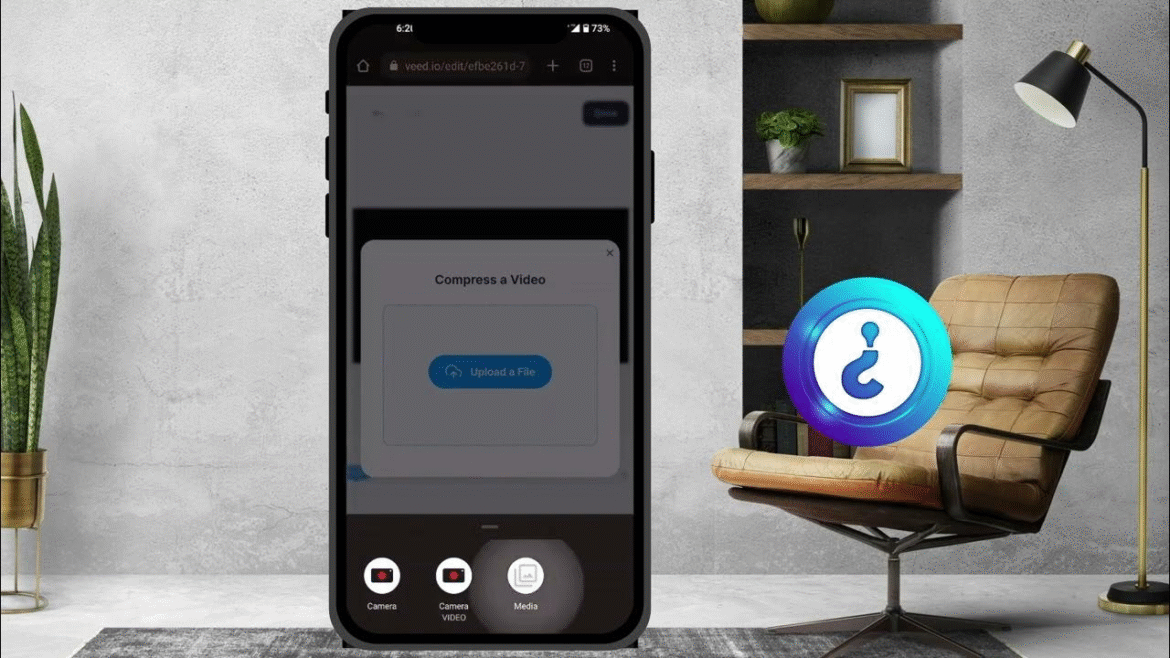This piece covers how to compress a video on your phone. Videos recorded on modern smartphones often take up large amounts of storage. A few minutes of 4K recording can easily consume gigabytes, filling up memory and slowing down your phone. If you’ve ever tried to send such a file over WhatsApp or upload it to social media, you know the frustration of long upload times and high data consumption.
The good news is that you can reduce file size without needing expensive tools. In this guide, we’ll explain how to compress a video on your phone using free methods. You’ll also discover the best free video compressor apps, how to compress videos on Android, and the right settings for balancing quality and space.
Why Learn How to Compress a Video on Your Phone?
Before discussing the apps and methods, it’s important to understand why video compression matters.
- Save storage space – Large videos can quickly consume your phone’s memory. Compression helps free space for photos, apps, or music.
- Improve performance – A phone with less storage pressure works faster and more smoothly.
- Easier sharing – Sending a compressed video over WhatsApp, Telegram, or email is faster and uses less data.
- Cloud optimization – Uploading smaller videos to Google Drive, Dropbox, or other cloud services is quicker and more efficient.
In short, learning how to compress a video on your phone helps you manage storage, improve sharing speed, and avoid unnecessary stress on your device.
Also read: 5 Ways to Protect Your Phone From Hackers
Native Methods: How to Compress a Video on Your Phone (Android) for Free
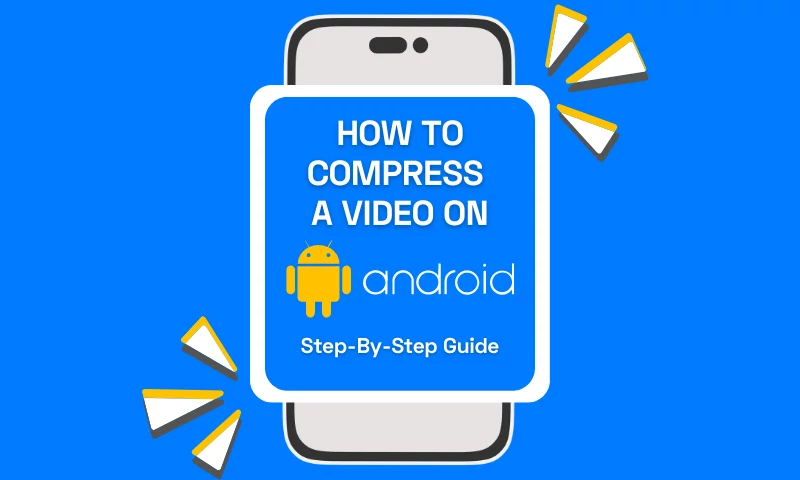
Many Android devices already include built-in options that can help reduce video size. Here are two effective approaches:
1. Adjust Recording Quality Before Shooting
Instead of recording at the highest resolution, you can set your camera app to a lower resolution and frame rate.
- Open your camera app and switch to video mode.
- Enter settings and reduce resolution (for example, from 4K to 1080p or 720p).
- Lower frames per second (fps) from 60 to 30 or 24 fps.
- Use the HEVC (H.265) codec if supported, as it compresses more efficiently than H.264.
This method prevents large files from the start, though it limits later editing because you cannot upscale to higher quality afterward.
Also read: How to Track Your iPhone When Stolen in 2025
2. Automatic Compression When Sharing
Messaging and social media apps often apply compression automatically:
- WhatsApp shows file size before sending and lets you crop parts of a video.
- Telegram provides different compression levels to choose between high or low quality.
- Facebook allows uploads in “standard” or “HD” mode.
This automatic method is quick and convenient, but you lose control over quality. For precise results, dedicated apps are better.
Best Free Apps: Choosing the Right Free Video Compressor
If you want more control, free apps are the best solution. The following apps are widely used for compressing videos on Android without cost.
1. Panda Video Compressor
- Very popular free tool with an intuitive interface.
- Lets you choose compression levels like “small file” or “medium quality.”
- Shows the difference between original and compressed size.
- Option to overwrite the original video to save storage space.
Ideal for those who want a quick, visual method to compress videos without watermarks.
2. Video Compress
- Supports multiple video formats.
- Lets you remove audio to reduce file size further.
- Can convert video into MP3 audio.
- Offers batch compression for multiple files at once.
This is useful for those handling many videos at the same time.
Also read: 5 Ways to Protect Your WhatsApp from Hackers
3. Video Dieter 2
- Allows trimming unwanted sections before compression.
- Lets you set resolution and quality.
- Includes effects like slow motion or time lapse.
- Easy to share compressed videos directly on social networks.
Good for users who want compression plus light editing.
4. Resize Video
- Designed for resizing and cropping before compressing.
- You can trim by length or size.
- Add custom music or remove audio.
- Share results instantly.
This app is helpful when you want to control the frame size or remove unnecessary sections.
5. Video Compressor by Sunshine
- Strong option for large files.
- Claims up to 90% storage savings.
- Supports FHD, HD, and SD.
- Can compress several videos at once.
Perfect if you frequently deal with large gigabyte-sized videos.
Also read: Top 5 Security Products for Your Car | Top Picks
6. CapCut (Mobile & Online)
CapCut is more than an editor; it also works as a free video compressor.
- Supports MP4, MOV, MKV, and more.
- Offers custom resolution, frame rate, and bitrate controls.
- Online version compresses in the cloud without installation.
- Includes editing tools like trimming, splitting, and effects.
CapCut is ideal for those active on TikTok, Instagram, or YouTube.
Online Tools: Free Video Compressor Without Installation
Sometimes you may prefer not to install apps. In that case, web tools work directly in your browser.
- CapCut Online Editor – Allows direct uploads, cloud storage, and customizable compression.
- Compress2Go – A simple online compressor with fast exports.
- Clideo / FreeConvert – Popular online solutions with adjustable formats and quality.
- VideoSmaller – Designed for quick, lightweight compression.
These are convenient when you need a one-time solution or want to avoid using extra storage space.
How to Compress a Video on Your Phone: Recommended Free Video Editing Apps with Compression Features
Besides dedicated compressor apps, many video editing apps also allow compression when exporting. The following stand out:
- CapCut – Already mentioned, great for free editing and compression.
- Adobe Premiere Rush – Offers simplified editing with free cross-platform use. You can adjust export resolution and quality.
- CyberLink PowerDirector – Has trimming and resolution options, though some advanced features require a subscription.
- iMovie (iOS only) – Free Apple app that exports lighter video versions suitable for sharing. iPhone users can utilize this app.
If you need both editing and compression, these apps are excellent choices.
Also read: Top 5 Security Products for the Home | 2025 Update
How to Compress a Video on Your Phone: Tips for Efficient Video Compression
- Adjust camera settings before recording (lower resolution and fps).
- Cut unnecessary parts of a video before compressing.
- Remove audio if it isn’t essential.
- Avoid compressing the same file multiple times, as quality will degrade.
- Always keep a copy of the original video in cloud storage.
- Preview results before deleting the original.
These practices ensure that you get the best balance of quality and reduced size.
Frequently Asked Questions About Compressing Videos
Can I compress a video without losing quality?
Yes, but only to a limited extent. Using efficient codecs like H.265 (HEVC) helps reduce size while maintaining quality. However, all compression involves some loss.
What settings are best for social media uploads?
For WhatsApp, Instagram, or Facebook, 720p resolution with moderate bitrate is usually sufficient. These platforms often compress further after upload.
What is the difference between cropping and compressing?
- Cropping removes parts of the video (shortening length or cutting frame edges).
- Compressing reduces the file size by adjusting resolution, bitrate, or fps, while keeping the same length.
Can 4K videos be compressed effectively?
Yes, but if you want to keep high quality, size reduction will be limited. Lowering resolution to 1080p or 720p in addition to compression is recommended.
How to Compress a Video on Your Phone: Conclusion
Knowing how to compress a video on your phone is essential in today’s digital environment. Whether you use built-in camera settings, rely on automatic compression from messaging apps, or install a free video compressor app like Panda, CapCut, or Video Compress, the goal is the same: save space, improve performance, and make sharing easier.
The process is simple and accessible. Experiment with different apps and settings until you find the right balance between size and quality. With these tools, you’ll be able to store, upload, and share videos freely without worrying about running out of space or wasting data.
Stay connected to this blog for more technological updates. Follow us on X (formerly Twitter) @Logic_sss for quicker access to the updates.
Recommendations
- Top 5 Security Tips for Tourists in Nigeria
- Top 5 Security Tips for New Car Drivers
- 5 Emergency Numbers for Security in Nigeria
- Top 5 Security Products for the Office
- Top 8 Affordable Security Products for the Office
References
- www.techradar.com – Best video editing app of 2025: Recommended video editor apps for Android, iPhone, and iPad
- en.todoandroid.es – How to Compress Videos on Android: Complete Guide and Recommended Apps
- en.androidguias.com – How to Compress Videos Without Losing Quality on Android: Complete Guide and Recommended Solutions