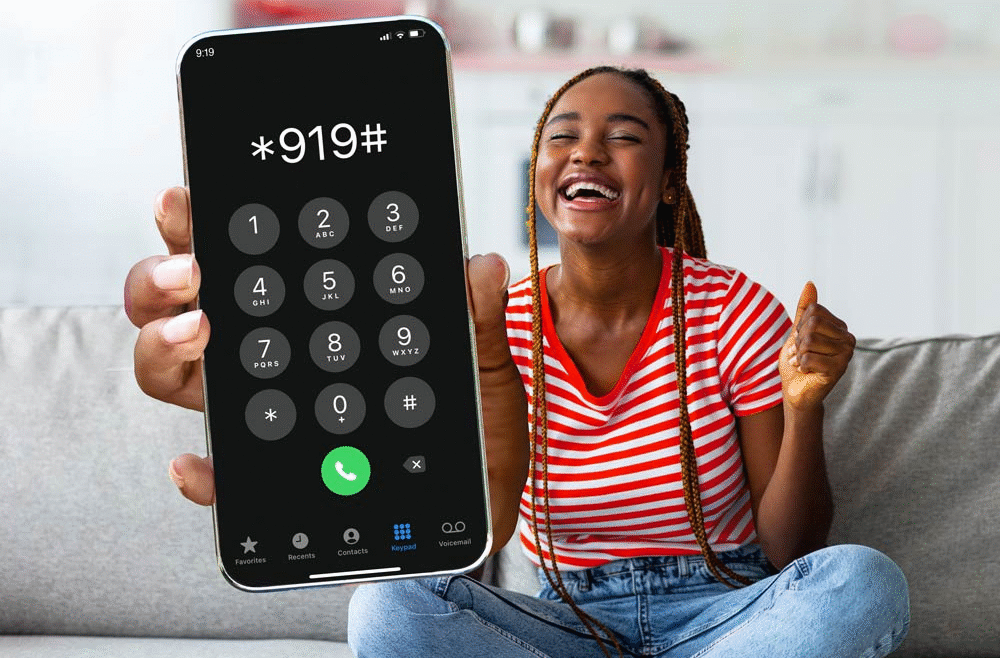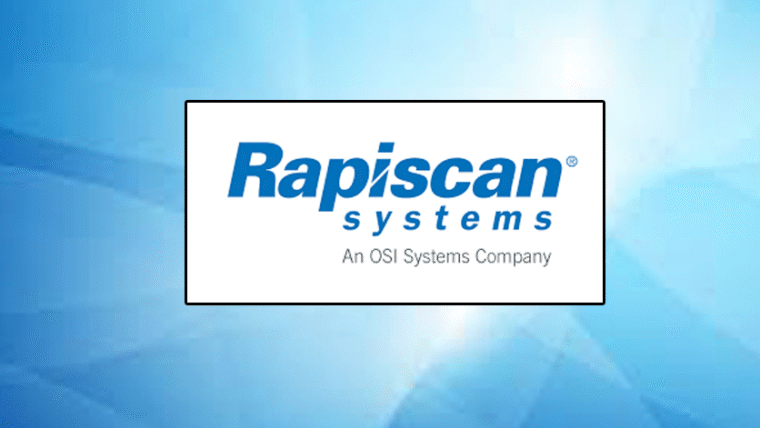Banking has become faster and easier in Nigeria thanks to USSD technology. One of the most reliable tools for quick transactions is the UBA transfer code. If you use United Bank for Africa (UBA), you can send money, buy airtime, pay bills, and check your account balance without visiting a branch or using the internet.
This guide explains everything you need to know about the UBA transfer code, including how to activate it, how to use it to transfer money to any bank, and the security measures to follow.
What Is the UBA Transfer Code?
The UBA transfer code is *919#, a USSD code that allows you to perform transactions on your mobile phone. Think of it as a shortcut to your bank account. Once activated, you can send money, buy airtime, pay bills, check balances, apply for loans, and even block your account in case of fraud, all without n internet connection.
Also read: Ecobank USSD Code for Transfer, Airtime and Mobile Banking
UBA calls it “Magic Banking,” and for good reason: it works 24/7, on any phone, and in areas where internet service is poor.
Why Use the UBA Transfer Code?
Using the UBA transfer code is one of the fastest ways to handle your banking needs. Here are the key benefits:
- No Internet Required – It works even without mobile data.
- Speed and Convenience – Transactions take less than a minute.
- Works on Any Phone – From smartphones to basic feature phones.
- 24/7 Access – Available anytime, including weekends and public holidays.
- Secure – Protected by a unique 4-digit PIN that only you know.
This makes it a perfect option if you need to send money while on the go or in areas with unstable network coverage.
How to Activate the UBA Transfer Code

Before you can use the UBA transfer code, you must activate it. Follow these steps carefully:
- Dial *919# from the phone number linked to your UBA account.
- Follow the on-screen prompts to register.
- Enter your 10-digit UBA account number.
- Create a secure 4-digit PIN that you will use for all transactions. Avoid using easy-to-guess numbers like your birth year.
- Confirm your account details by entering the last four digits of your UBA debit card.
- Once confirmed, you will receive a message that your UBA transfer code has been activated successfully.
With that done, you are ready to start sending money and performing other transactions directly from your phone.
Also read: Wema Bank USSD Code for Transfer, Airtime and Mobile Banking | Full Guide
How to Transfer Money Using the UBA Transfer Code
Once activation is complete, transferring money becomes very simple. Here’s how to send money to other banks using the UBA transfer code:
- Dial
*919*4*Account Number*Amount#.- Example: *919*4*0123456789*5000# sends ₦5,000 to that account.
- Select the recipient’s bank from the list that appears.
- Review the transaction details to ensure accuracy.
- Enter your 4-digit PIN to authorise the transfer.
You will receive a confirmation message after a successful transfer.
Other Transactions You Can Perform with the UBA Transfer Code
The UBA transfer code does more than just money transfers. Here is the full list of what you can do with *919#:
- Check Account Balance: *919*0*0#
- Transfer to UBA Accounts: *919*3*Account Number*Amount#
- Buy Airtime (Self): *919*Amount#
- Buy Airtime (Others): *919*Phone Number*Amount#
- Pay Bills: *919*5# (DSTV, GOTV, electricity, etc.)
- Apply for a Loan: *919*28#
- Block Your Account: *919*10# (for stolen phone or fraud suspicion)
- Open a New Account: *919*20#
- Check BVN: *919*18#
- Cardless Withdrawal: *919*30*Amount#
This makes the UBA transfer code a complete banking tool that covers nearly all common transactions.
Also read: Fidelity Bank Code for Transfers & Checking Account Balance | Full Guide
How to Transfer Money Using the UBA Mobile Banking App
Although the UBA transfer code is convenient, you can also transfer money using the UBA Mobile Banking App if you have internet access.
Here are the steps:
- Download the UBA Mobile Banking App from the Google Play Store or Apple Store.
- Sign up if you are a first-time user or log in if you already have an account.
- Select “Money Transfer.”
- Choose the recipient’s bank and enter the account number.
- Enter the transfer amount and add a description (optional).
- Confirm the details and authorise the transfer using your PIN.
- You will get a notification when the transaction is complete.
The mobile app has additional features like biometric login, transaction history, and account management. However, it requires internet access, unlike the USSD option.
Security Tips When Using the UBA Transfer Code
Banking security is crucial when using the UBA transfer code. Follow these tips to keep your money safe:
- Keep Your PIN Private: Never share it with anyone, not even UBA staff.
- Use a Strong PIN: Avoid simple numbers like 1234 or your birth year.
- Always Double-Check Account Numbers: A wrong entry can send money to the wrong person.
- Ignore Suspicious Messages: UBA will never ask you to share your PIN or dial strange codes.
- Act Quickly in Case of Fraud: Dial *919*10# to block your account if your phone is stolen.
Also read: Palmpay USSD Code for Transfer, Airtime & Mobile Banking | Full Guide
Daily Transfer Limits on the UBA Transfer Code
UBA sets a daily limit for transactions through the UBA transfer code to protect customers from fraud.
- Default Daily Limit: ₦100,000 per day and ₦20,000 per transaction.
- You can increase this limit by visiting a UBA branch or upgrading your account via the mobile app (if eligible).
These limits help you control how much money can leave your account in case your PIN is compromised.
Troubleshooting Issues with the UBA Transfer Code
Sometimes, the UBA transfer code may fail to work due to common issues. Here are some quick fixes:
- Code Not Working: Ensure you are dialling from the phone number linked to your account.
- Connection Error: Move to an area with better network coverage and try again.
- Invalid PIN: Double-check the PIN you are entering. If locked out, visit a UBA branch to reset.
- Unsuccessful Transfer: Confirm the recipient’s account number and bank name, then try again.
If problems persist, call UBA customer care at 0700 225 5822 for assistance.
Is the UBA Transfer Code Safe?
Yes. The UBA transfer code is secured with end-to-end encryption and requires a PIN for all transactions. However, the mobile app has additional layers of security, such as fingerprint and face ID authentication.
For many users, the USSD code is safe and reliable for basic transfers, airtime purchases, and bill payments.
Charges for Using the UBA Transfer Code
UBA applies a small transaction fee when you use the UBA transfer code to send money to other banks. The exact fee depends on the amount you are sending but is generally affordable.
Also read: How to Borrow Money from Opay in Nigeria | Full Guide
What to Do If You Transfer Money to the Wrong Account
If you accidentally send money to the wrong account using the UBA transfer code, act fast:
- Contact UBA customer care immediately at 0700 225 5822.
- Provide transaction details (amount, account number, date, and time).
- UBA will work with the receiving bank to attempt a reversal.
Whether the reversal succeeds depends on whether the recipient has withdrawn the funds or is willing to do a refund.
Conclusion
The UBA transfer code is one of the fastest and most reliable ways to send money in Nigeria. Once activated, you can transfer funds, buy airtime, pay bills, and manage your account from any phone without internet.
Always protect your PIN, double-check transaction details, and act quickly if you notice any suspicious activity. Whether you prefer the USSD code or the mobile banking app, UBA gives you the tools to bank securely and conveniently.
By mastering the UBA transfer code, you save time, avoid unnecessary trips to the bank, and enjoy full control over your money anytime, anywhere.
Stay connected to this blog for more useful day-to-day updates. Follow us on X (formerly Twitter) @Logic_sss for more.
Recommendations
- Virtual NIN in Nigeria: How to Generate it in 2025
- “I Can’t Login to My Telegram Account” Problem in Nigeria: How to Fix it
- Security Cameras: What Are They?
- Compress a Video on your Mobile Phone: How to do it for Free
- Who is the Best Security Company in Nigeria?
References
- www.ubagroup.com – USSD Banking
- prestmit.io – How To Transfer Money From UBA To All Banks
- dtunes.ng – How To Transfer Money From UBA To All Banks
- truehost.com.ng – Complete List of UBA USSD Codes